|
When trying to compile a FetchXML-based report in Visual Studio 2015 which had been developed in an earlier version of Visual Studio, we were getting the following error: Building the report, ReportName.rdl, for SQL Server 2008 R2, 2012 or 2014 Reporting Services. [rsErrorLoadingCodeModule] Error while loading code module: ‘Microsoft.Crm.Reporting.RdlHelper, Version=5.0.0.0, Culture=neutral, PublicKeyToken=31bf3856ad364e35’. Details: Could not load file or assembly ‘Microsoft.Crm.Reporting.RdlHelper, Version=5.0.0.0, Culture=neutral, PublicKeyToken=31bf3856ad364e35’ or one of its dependencies. The system cannot find the file specified. [rsCompilerErrorInExpression] The Language expression for the textrun ‘Table0_Details0.Paragraphs[0].TextRuns[0]’ contains an error: [BC30456] ‘Crm’ is not a member of ‘Microsoft’. We had already installed the CRM Report Authoring Extension for CRM 2015, but this helper dll was not being picked up by Visual Studio. We were able to locate the dll on the SSRS Server of our CRM Development environment – in our case it was located here: C:\Program Files\Microsoft SQL Server\MSRS11.MSSQLSERVER\Reporting Services\ReportServer\bin but it may be elsewhere for different versions of SQL or CRM. We copied the dll to the developer PC’s and then registered it in the GAC (Global Assembly Cache) on these machines. This is done by running the gacutil.exe utility. In some cases, this might be available from a normal command prompt, but we found we had to access it by running the Visual Studio 2015 ‘Developer Command Prompt for VS2015’. On Windows 10, you can access this from the start menu like this – You need to run the programme as an Administrator, so find the programme and then Right-Click to Run As Administrator: (You will have to get to this in a slightly different way if you are using Windows 7, but it is still accessible from the Start button). With the new window open, navigate to the folder where the dll is and run the command gacutil -i Microsoft.Crm.Reporting.RdlHelper.dll If you are compiling a report in Visual Studio and it is giving the error above, you might need to point the report to this version of the RdlHelper.dll Open the report in Visual Studio. select Report -> Report Properties from the menu. (NB This options is only available if the report is open and you have selected an element on the report designer/previewer.) In the Report Properties dialogue box, select ‘References’. Even if the RdlHelper is listed, it may be that this is the wrong version. Click on ‘Add’ and then browse to the newly registered dll in the GAC. This will be at a location like this: C:\Windows\assembly\GAC_MSIL\Microsoft.Crm.Reporting.RdlHelper\7.0.0.0__31bf3856ad364e35\Microsoft.Crm.Reporting.RdlHelper.dll although the exact location will depend on which version of the helper you have installed. Remove any pre-existing references (which are most likely to a different version of the dll). You can download a copy of the dll from the link below, although I cannot guarantee that this will be the version that you need to work in your environment.
1 Comment
|
Archives
July 2021
Categories
All
AuthorSome stuff about me! |
||||||
Proudly powered by Weebly
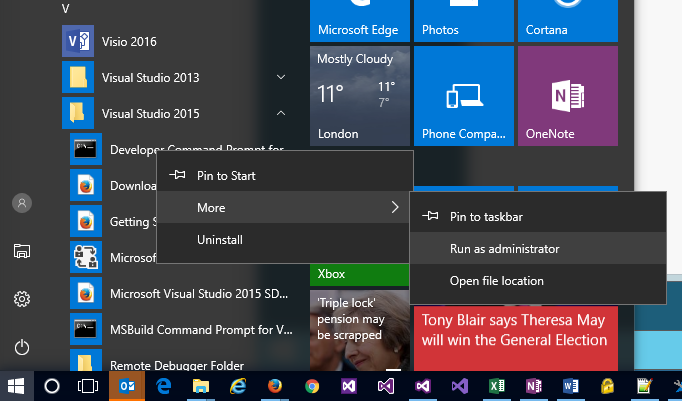


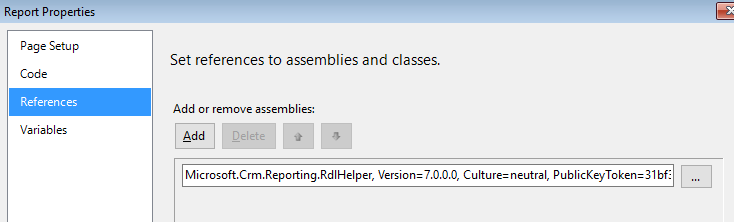
 RSS Feed
RSS Feed